 |
| Apple has made a number of improvements to full-screen apps, and added a Split Screen view |
APPLE'S latest desktop operating system – OS X 10.11 El Capitan – rolls out across the globe today. Here's what you can expect when you update your Mac operating system.
Apple will roll out its latest desktop operating system later tonight, around 6pm.
OS X El Capitan does not offer dramatic changes, but rather simple refinements and enhancements to the current Mac operating system, called Yosemite.
The new update brings a visual refinement, which hones and tweaks the new look introduced alongside Yosemite.
A new font – dubbed San Francisco – designed in-house at Apple will also be introduced to the Mac for the first time, after rolling out across watchOS and iOS earlier this year.
Though you're not getting a lot of new functionality, El Capitan is packed with goodies that will shave off seconds here and there. Those seconds will add up.
Plus – the update is free, so there is not a lot of excuses not to update.
Just back up your system using Apple's Time Machine, or another back-up solution, before heading to the Mac App Store and launching the update.
It might also be worth double-checking to ensure the software and apps you rely on to get your work done will work seamlessly with the new OS.
 |
| The Cupertino firm claims the new update brings a number of improvements to Mac performance |
Sometimes, it can take third-party app developers a matter of weeks or months to catch-up.
Once you get El Capitan, here are six features worth checking out:
Pinned Websites
A pin is like a bookmark on Apple's Safari browser, except the website you're pinning is always open and refreshing in the background.
If you visit another website and come back, pins remember where you left off – so long as you don't shutdown the browser.
You might say this sounds like browser tabs.
A key difference is when you click on an external link and leave a pinned site, the browser opens a new tab, so you don't lose your place on the pinned site.
 |
| Apps can now run side-by-side, thanks to the Split Screen views, which makes Full Screen more useful |
With tabs, the new site will often replaces the site you were on.
Pinned websites means you can always guarantee your place on any chosen site.
Muting Audio
As more and more websites get aggressive at delivering video ads and content, audio might play automatically.
This gets annoying if you're watching video in another window.
Safari now has a speaker icon to instantly mute all audio playing in the browser, without affecting audio elsewhere. With the computer's mute button, it's all or nothing.
If the video you're watching is playing in the same browser, the audio for that will mute, too. It works better when playing video in a stand-alone app, such as iTunes.
Or you can install a separate browser, such as Google's Chrome, and play your Netflix or Hulu video there.
Split Screens And Spaces
The Mac has long let you run multiple apps in separate windows, but you've been limited to one app when it's in full-screen mode.
This changes with El Capitan's Split View, a feature Microsoft has had since Window 8's release in 2012.
Although you can come close to split screens by resizing two windows and placing them side by side, you now just need to press and hold the green button on the top left of an app's window.
The introduction of split screens also uncovers a little-known feature called Spaces.
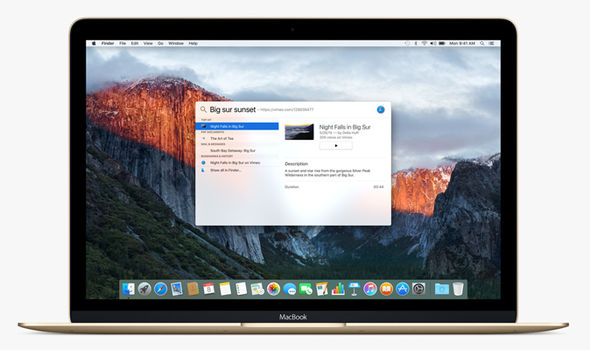 |
| Spotlight now supports natural language in its search, such as "spreadsheets from last year" |
 |
| The new update could cause havoc for third-party spotlight replacements, like Alfred and QuickSilver |
Another might be for goofing off. If you're on a laptop, it's easy to switch by swiping three fingers on the touchpad left or right.
That's perfect for when your boss suddenly walks by.
Better Notes
The Notes app has traditionally been little more than a word-processing app.
Now, it's possible to drag in photos, add map locations and create checklists. It's also easier to sift through Web links and attachments you've added.
The Notes app on iPhones and iPads got a comparable update, and your notes sync across Apple devices.
You can also access them on Windows computers through iCloud.com. Android users are out of luck.
 |
| iCloud Notes have been improved and now include images and handwritten notes |
Smarter Search

Niciun comentariu:
Trimiteți un comentariu